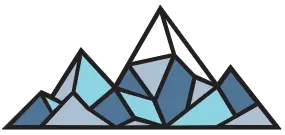Web3 Innovations
Delve into the transformative realm of Web3. Navigate the new digital frontier, unlocking potential and paving the way for groundbreaking experiences.
- Digital Marketing
- Community Management
- Token Advising
- Virtual Experiences


Digital Marketing Mastery
Anchor your brand in the digital ecosystem. Maximize reach, engagement, and conversion with time-tested and innovative strategies.
- Search Engine Marketing
- Social Media Marketing
- SEO & Content Marketing
- Display, Video & CTV
Customized consulting solutions are available for more complex needs or services not be listed here.